What is resolution?
Resolution refers to the number of tiny pixels (or ink dots) that make up an image, typically measured in dots per inch (dpi). Higher dpi means more detail. For example, 300 dpi provides high-quality, detailed images, while 72 dpi results in pixelation.
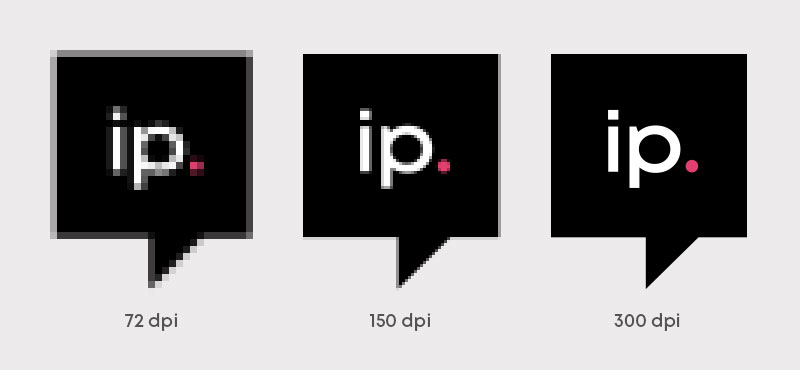
Do I need to do anything?
The easiest way to check your resolution is to view your file at 50% scale. If you are happy with how your artwork looks at 50% scale, then you should be happy with it once printed. We recommend viewing large format products at 50% scale as they are intended to be viewed from a distance, therefore, the resolution can be lower for these products. We recommend that they are at least 150 dpi.
How to improve the resolution of your artwork.
If all of the artwork is low-resolution
If all of the artwork looks pixelated at 50% scale, then you may have saved your design at a low resolution. To resolve this issue, go to the export settings in the program where you have created your design and check that the resolution is 150 dpi.
If only certain parts are low-resolution
If just certain areas of your artwork look pixelated (such as a logo), then the images used within your artwork will be a low resolution. You may want to replace these images with artwork that is higher resolution.
How to create and save your file at high resolution
To save images at a higher resolution you will need to ensure that the document's resolution is set to at least 150 dpi when you create a new document. You will also need to ensure that when you export your file, the settings are high quality.
Adobe Photoshop, Adobe Illustrator and Adobe Indesign
To choose your dpi in Adobe Photoshop go to New Document > Resolution.
In Adobe Illustrator, go to New Document > Raster Effects.
In Adobe Indesign, you can check the dpi of any images used by going to the Links Panel and then clicking on the image you would like to check. In the Links Panel, it will tell you the image's ppi (pixels per inch). If the ppi is low, you can increase this by making the image smaller or alternatively sourcing a higher-resolution file.
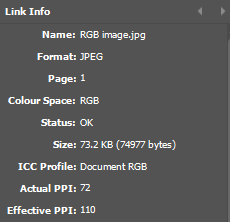
To save your file at 150 dpi in Adobe Photoshop, Adobe Illustrator and Adobe Indesign, export or save your file as a PDF and select the Adobe PDF preset > High Quality Print. This will automatically save the artwork to at high resolution.
Canva
Go to ‘create new design’. When you have finished your design, go to ‘download’ and select ‘PDF print’. This will save the file out to at least 150 dpi.
Other programs
Other programs will follow a similar format, the key is to keep an eye out for any resolution options when creating and exporting your file. Remember to check that they are 150dpi.
Top Resolution Tips
Not everyone will need artwork that is 300 dpi. If the artwork is for a large format product that will be viewed from a distance, then 150 dpi will still look great! As long as you are happy with how your artwork looks at 50% scale, then that is what matters the most. We will warn you about any resolution issues we see, however, to give you chance to amend your artwork if you would prefer.
-
Create artwork at the correct size. If artwork is scaled up, the dpi can decrease and result in pixelation.
Here is a link to our size guide for further help: https://www.instantprint.co.uk/printspiration/print-design-tips/size-guide -
Save artwork at a minimum of 150 dpi - this is the optimum dpi for large-format print.
-
Save files as PDFs for high quality.
-
QR codes - save as a vector if possible for clarity (instead of a jpeg or PNG).
FAQ’s
Q: Can instantprint improve my design’s resolution?
A: Unfortunately this isn’t possible and will have to be done in the design software that you have used to create the design.
Q: Do vector files have resolution limits?
A: No. Vector files (like SVG, AI, and EPS) are resolution-independent, meaning they can be scaled infinitely without losing quality. This makes them ideal for logos and text-based graphics.
Q: How do I avoid blurry text in my prints?
A: Try to ensure that text is in vector format rather than rasterised and always save artwork at 300 dpi. Saving files as a PDF will also help keep text high quality.
For any further help, please contact our team via chat or call 0191 27 27 327.

.png)

.png)

